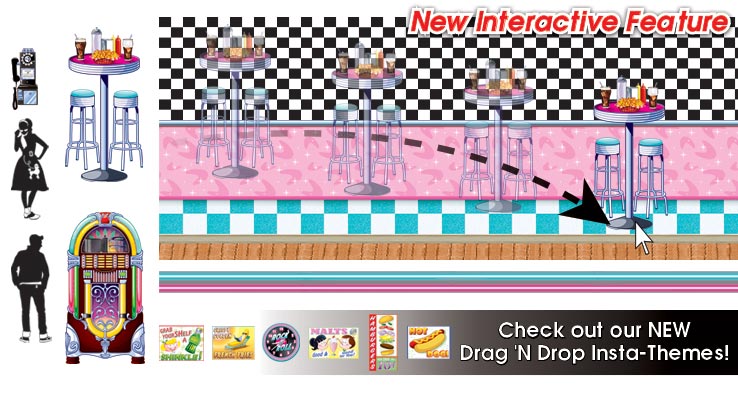
Drag ‘N Drop Feature
Are you throwing a party but don’t know what products to buy or how to decorate? Don’t worry!
PartyCheap has created a Drag ‘N Drop Feature so that you can visually see party themes and the
products within before making a purchase!
What is Drag ‘N Drop?
The Drag ‘N Drop Feature allows you to move around and place our products to your liking within a certain theme.
How to access Drag ‘N Drop
In order to access the Drag ‘N Drop Feature, one must use their mouse to click on the Insta-Themes tab
at the top of the page.
 Once you are on the Insta-Themes page then you may select a theme that has
the Drag ‘N Drop icon in the top left-hand corner. For example, if you are throwing a 50’s Soda Shop
themed party then you would select the 50’s Soda Shop Insta-Theme. When an Insta-Theme is selected,
then you may begin to use the Drag ‘N Drop Feature.
Once you are on the Insta-Themes page then you may select a theme that has
the Drag ‘N Drop icon in the top left-hand corner. For example, if you are throwing a 50’s Soda Shop
themed party then you would select the 50’s Soda Shop Insta-Theme. When an Insta-Theme is selected,
then you may begin to use the Drag ‘N Drop Feature.
How to use Drag ‘N Drop
Once you are on the selected Insta-Theme, the backdrops for the specific theme will appear on the
right-hand side. To the left and below the backdrops will be the products. Using your mouse, left -click
on a product and drag it to the backdrop, and then drop it by releasing you finger from the left-click
button. Once the selected product is on the backdrop, you may move it to any location. However, if you
Drag ‘N Drop a product then decide that you do not want to use it, you must click Reset Insta-Theme in
the lower right-hand corner below the products.
How to Layer images on the Drag 'N Drop
If you are looking to add a layered feel to your insta-theme while using the Drag 'N Drop, simply place both items on the backdrop.
Once the images are on the backdrop, take the one you want to be in front and move it slightly. This will bring it to the front, since the image that has been moved most recently is the one that will appear on top.
How to Select Product for Purchase
After you have viewed the products and decide that you would like to purchase them, you have two
different options. One option is to simply click on the Drag ‘N Drop products. The second option is to
scroll down the page, where you will see the same products as are in the Drag ‘N Drop area. Clicking on
the product in the Drag ‘N Drop area will open up a new tab, where you can easily view the product
without having to start your hand made Insta-Theme over. The new tab allows you to purchase and
gives a better view of the product. As mentioned before, the new tab is opened so that you can go back
to the Drag ‘N Drop feature without losing your ideas or information.